Update An Indicator
Charts are not automatically updated when we drop a new release. So if you are refreshing over and over and nothing is happening, well, we got the answer for you.
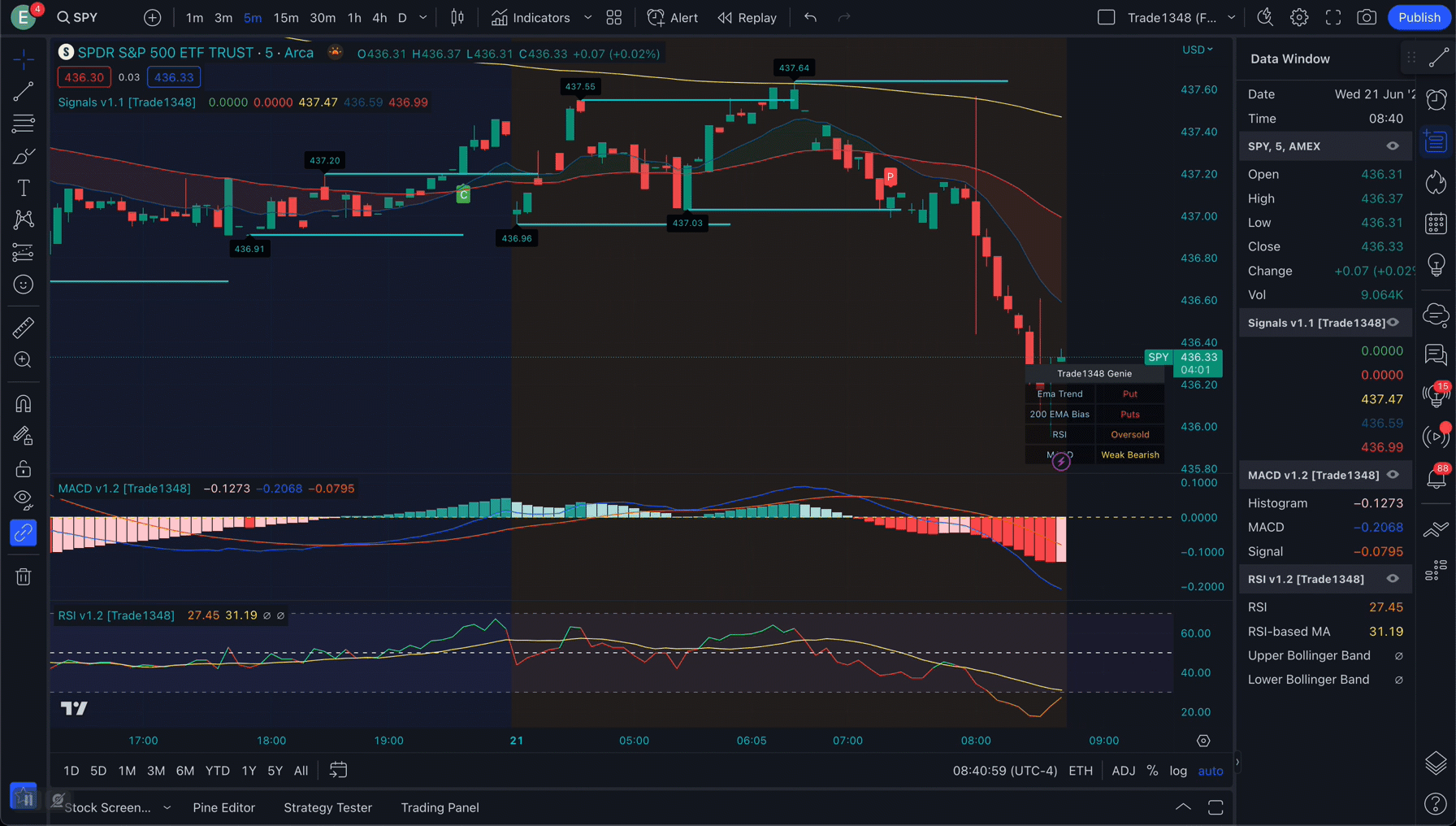
How to Update a Chart Indicator
- Refresh your Browser so you have the latest versions
- Remove the Indicator you would like to update by clicking the X
- Click Indicators in the TradingView toolbar
- Click Invite Only Scripts
- Click the Indicator you are interested in updating
That's it! You should have the latest version of the indicator on your chart!
Alternative Approach
A quick way to update all of your indicators is to copy a fresh version of our chart. As we release new indicators, we will automatically update all of our charts to include the latest versions of all indicators.
FAQ
1. Why don't you automatically update my chart? - Just like an iphone or android update, it's optional.
2. Can I get a previous version? - No, once you update, you are on the latest version.
3. How do I know if there's a new update? - You can Like the indicator and will be emailed every time a new update is release.
4. Why can't I see some indicators? - There are certain indicators like Thigh Gap and Master Signals that are exclusive to Master Level subscribers. You can upgrade at any time to access those and our Master training curriculum.
5. I'm a Master Member but cannot see indicators I signed up for! - You may need to re-connect your TradingView account through the platform. This scenario should only happen if 1. You just upgraded to Master or 2. We released a brand new, never before seen, indicator.