The Genie Indicator
The Trade 13/48 Genie is a custom indicator that condenses the current state of momentum for a stock at that point in time. Let's break down each section in order and then show you how to customize it:
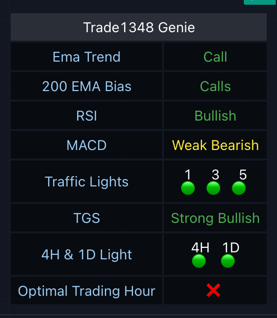
- EMA Trend: Shows a 13/48 EMA cross as 'Call' (upside) or 'Put' (downside).
- 200 EMA Bias: Indicates if the price is above ('Calls') or below ('Puts') the 200 EMA.
- RSI: Displays 'Bullish' (above 50, below 70), 'Bearish' (below 50, above 30), 'Overbought' (70 or above), or 'Oversold' (30 or below).
- MACD: Represents strong/weak bullish (dark/light green bars) and strong/weak bearish (dark/light red bars) signals.
- Traffic Lights: Shows the trend for 1, 3, and 5-minute time frames as green (bullish), red (bearish), or yellow (potential momentum shift).
- TLS (Traffic Light Strength): Displays traffic light strength as strong/weak bullish or strong/weak bearish signals for additional context.
- 4HR and 1D Traffic Lights: Works similar to the shorter time frame traffic lights, showing red (bearish), green (bullish), or yellow (potential momentum shift). You can use this to help confirm a put/call bias based on the momentum of the longer time frame.
- Optimal Trading Hour: Indicates the best trading hours (9:30 to 11:00) with a checkmark and non-optimal hours with an 'X'.
Customizing Your Genie
You are free to customize your genie to your personal preferences. We allow you to change colors, font size, emoji icons, and direction of your indicator.
Go To Settings
To get started:
- Find the Genie indicator on your chart
- Click the 3 dots next to the indicator
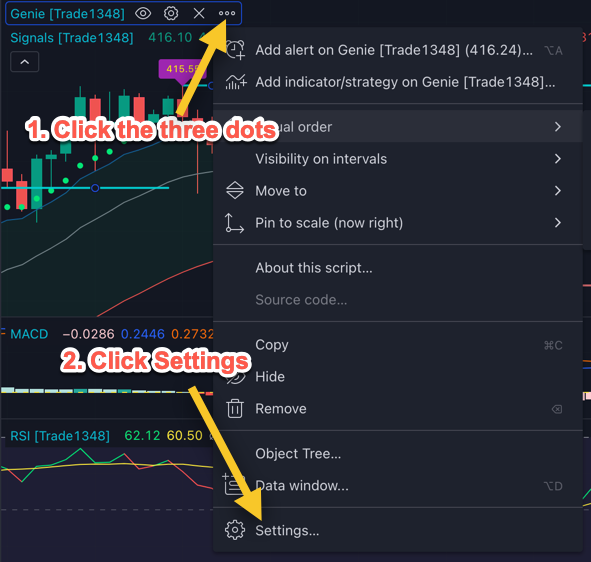
Review the Settings
You will notice everything is now available for you to tweak. As you make changes, you will see them in real time.
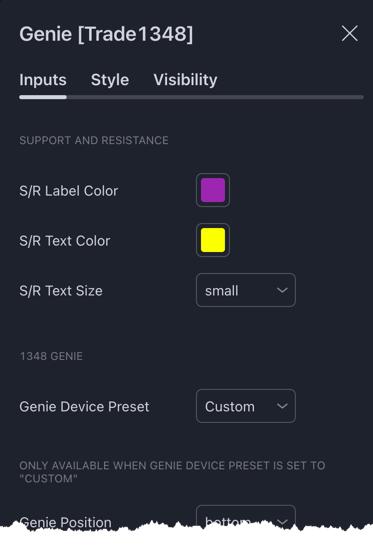
Horizontal Genie
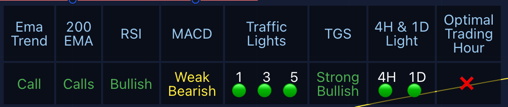
To change the font size and direction of your genie:
- Change Genie Device Preset to Custom.
- Change Genie Orientation to Horizontal.
- If you want the size to increase, change the Genie Size.
Mobile Genie
If you want a mobile friendly Genie, change the Genie Device Preset to Mobile.